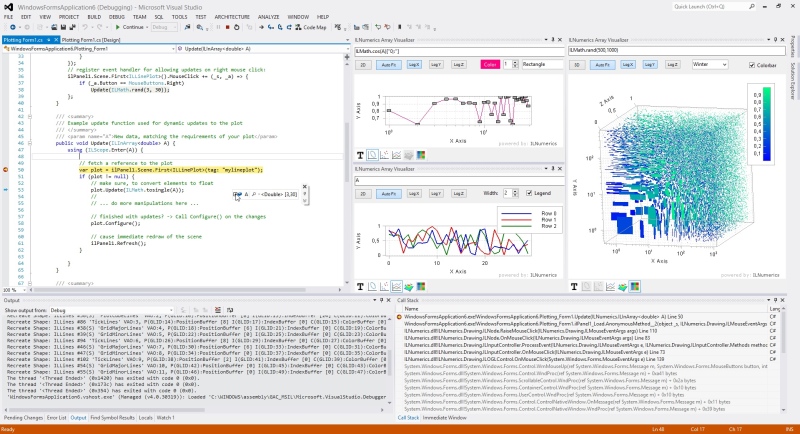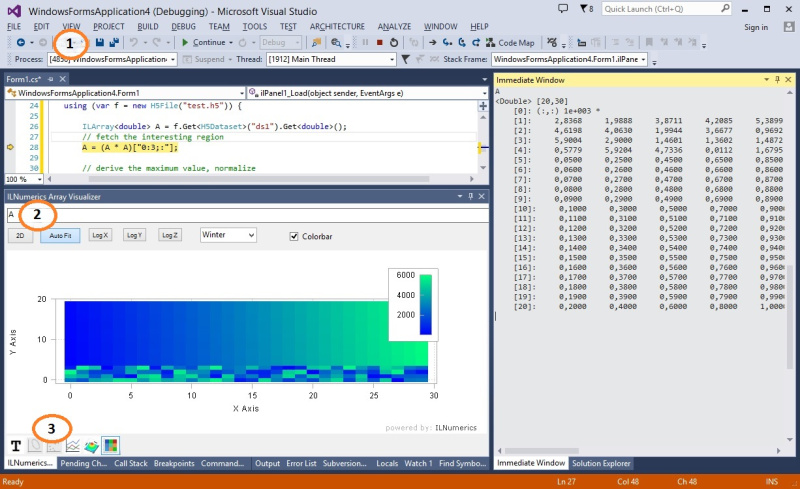Debugging Tools for Visual Studio
Bigdata algorithms, data analytics, simulations for hightech industries... what is common for general business software and academia now becomes possible for technical application development! ILNumerics Ultimate VS turns Visual Studio into a first class IDE for scientific computing and interactive visualizations.
Everything Enterprises Need for Scientific Computing
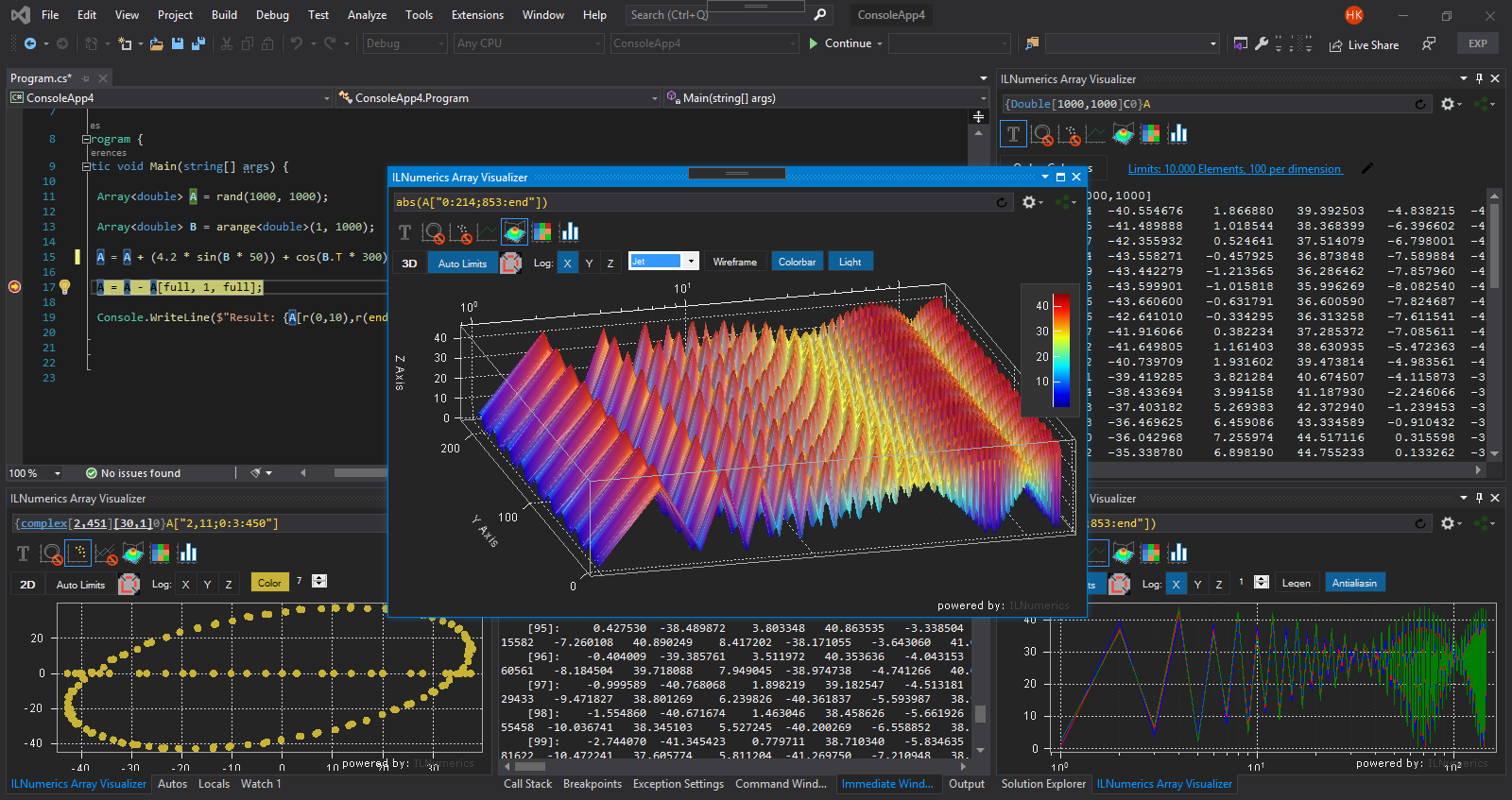
ILNumerics Array Visualizer - Graphical BIGDATA Debugging
It has been possible since the early days of ILNumerics to inspect large datasets in Visual Studio with an extensive set of intuitive tools:
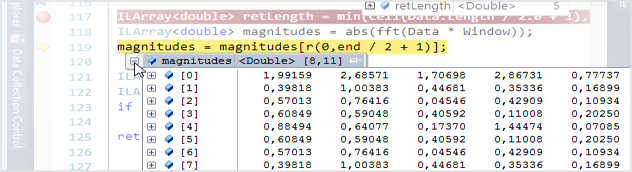
But with the help of our unique Visualization Engine we bring even more efficiency to your debug session: the ILNumerics Array Visualizer extends Visual Studio and allows to inspect arbitrary array data in your debug session. It visualizes data in various ways, automatically following value changes with each debug step.

Quick Start:
1. During your Visual Studio debug session go to VIEW -> Other Windows -> Array Visualizer.
2. Enter a valid variable expression in the textbox of the Array Visualizer Window.
3. Select and configure the output type from the list of available 2D and 3D plots.
Watch this short introduction, showing a live debug session in ILNumerics:
Or, click on the image below to see an introductory video (youtube):
The Array Visualizer handles all expressions yielding an array type: ILNumerics arrays, .NET System.Array, C/C++ arrays, pointers and dynamic arrays from the std:: namespace.
More Assets
Installing ILNumerics Ultimate VS Visual Studio Extension gets you access to the ILNumerics license management - built into the Visual Studio options. We recommend to use Visual Studio for activation of your developer seat and for all license management tasks.